Choose a subject
Q Question
Where can I buy Vacuum Bags for sous vide cooking?
You can buy your bags from our website at www.sousvidetools.com All our bags are suitable for cooking food using our sousvide equipment.
Q Question
I have lost my manual can you help?
You can download the manual online from the download page on this site. http://support.ividecooker.com/downloads
Q Question
Where do I get the phone App?
If you have not done it already you will need to download the iVide Cooker App from either the Apple store (IOS) or Google Play ( Android).
Compatible with IOS version 9.3.5 and above and with Android version 4.3 and above.
Please note that “Apple”, the Apple Logo and the iPhone are trademarks of Apple Inc registered in the US and other countries. App store is a service mark of Apple Inc.
Android, Google Play and the Google Play logo are trademarks of Google Inc.
Q Question
How do I use the “Touch Screen”?
In addition to using the iVide App you can directly control your device via the touch screen control panel. The following explains the various controls:
Power Button: Press once to switch on and press once again to switch off; press and hold down for 3 seconds to switch between °C and °F.
Once time and temperature are set selecting the Power Button will start the device. NOTE: The Temperature Display flashes until the desired temperature is reached and will then stop flashing and an alarm will sound.
Settings Button: Once the device is switched on the Settings Button flashes. Toggle through the functions with a single touch as follows:
Set Temp – Set Hours- Set Minutes
Wi-fi Button: Use to connect your mobile device via the iVide App
Q Question
How do I clean my machine?
The circulator can be wiped with a damp cloth. Avoid placing the unit fully in the water and never deliberately place the unit under water when plugged in. Remove the cover for the heater element by twisting anti clockwise gently. The stainless steel element can be washed by hand with detergent or placed in a dishwasher. Take care not to lose the clear plastic pump cover that protects the propeller blade. If the element becomes coated in limescale it can be de-calcified by using a proprietary cleaner or using the circulator in water containing a weak vinegar solution. Check for signs of damage after use and never use the machine if the cable is damaged or any part of the casing is damaged or loose.
Q Question
What food can I cook with my iVide?
Your device is ideal for cooking protein products like meat and fish but it is also a great way to cook many types of fruit or vegetables. For lots of recipes and ideas visit the recipe link on the home page, download our recipe book or use the built in recipes within the App
Q Question
How do I cook “sous vide”?
Like lots of cookery it can take time and practice to master but with our iVide Cooker and App you should be able to start in just three simple steps.
1.Attach the iVide Cooker to a pot with the adjustable clamp and use the iVide APP to
set the time and temperature.
2. Prepare your food and place inside a vacuum sealer bag; remove the air using your vacuum sealer. (Looking for Inspiration? Why not try one of the recipes in the recipe guide included?)
3.Remove the food from the vacuum pouch at the end of the cooking time and quickly sear to finish in a hot pan or with a blow torch before serving as you wish.
Q Question
What container can I use?
You can use any suitable container to hold the water providing you can attach the clip on the device to the side and fill it with enough water to reach at least the minimum level (marked on the element cover).
Q Question
Can I use my cooker out of water?
Your iVide has a safety function preventing it from heating up when it is not in water. If you switch the machine on when it is not in water or there is insufficient to cover the “minimum” level mark on the element cover it will cut out and display an error code of “EO5” or “EO1”. Switch the machine off and place back in the water. Then switch on again.
Q Question
How do I set the cooking time?
If you are using the touch screen you can select the time using the settings button to highlight the time display and then use the +/- buttons to set.
If using the App use the calculator or recipe functions to set time automatically.
Q Question
How do I set the cooking temperature?
If using the touch screen you can select the temperature using the settings button to highlight the temperature display and then use the +/- buttons to set.
If using the App use the calculator or recipe. functions to set temperature automatically.
Q Question
How do I get bags to sink in the water?
Your bags of food should be fully submerged to make sure cooking is even. By removing all the air from the bag the bag should sink but if you have used a zip lock bag that may be difficult. You can weigh the bag down or clip it to the container.
Q Question
Can I use a zip lock bag without a vacuum sealer?
Yes you can. To clear the air out, place the food in the bag and part seal the lock leaving about a quarter or less of the bag still open. Hold the bag under water but make sure the open edge is not submerged. The water pressure will push the air out and once you have got as much out as you can seal the bag completely.
Q Question
How do I get a vacuum.
Sous vide cooking is cooking under vacuum. You can place food under vacuum using a food safe boilabe bag and a Vacuum Sealer. If you do not have a vacuum sealer you can achieve near enough similar results with a zip lock bag and “the immersion method” to displace air from the bag.
Q Question
What type of bags do I need?
You must use “boilable” bags in Sousvide cooking. These are at least 80mg in weight and be certified as BPA free. This means they are safe for food to be cooked in without leaching plastic into surface of any food.
Do not be tempted to use cheaper bags which may be safe for food storage but not boilabel and do not attempt “cheating” by wrapping food in clingfilm as that does not provide a waterproof seal.
Please view our website to shop for the correct boilable bags to use https://www.sousvidetools.com/shop-home
Q Question
Why do I need bags?
Sous vide cooking means “cooking under vacuum”. Food is sealed in a food safe bag under vacuum before being placed in the bath. The bag is needed to form the vacuum around the food.
Q Question
Where do I start?
The manual that came with your device tells you how to set your machine up and connect the App. If you need to you can access the manual online from our download page on this site.
Q Question
How do I remove the heater element cover?
The cover is the only part of the machine that can be removed by someone who is not a trained engineer.
Never remove the cover while the machine is switched on or connected to the mains.
If the cooker has just been used allow the machine to cool before removing the cover.
Hold the item vertically facing you and twist the cover anti clockwise and then slide the cover down.
Be careful not to damage the element or the propeller as this will affect performance of your machine.
Do not leave the exposed element unprotected.
You can run the unit without the element cover to help clean / remove limescale but never cook without the element cover in place.
To refit the cover reverse the process. You will get a positive click when the cover is correctly refitted.
Q Question
Why is my machine making a strange noise?
You may on occasions hear a rattling noise. This is often caused by the vibration of the motor against the container. Try re-positioning the unit or fit to an alternative container.
If you have recently removed the element cover please make sure it has been refitted securely as this could potentially cause extra vibration and noise.
Q Question
How do I connect my phone and iVide Cooker?
You are just 6 easy steps away!
1. Choose which cooker you are using and press connect.
2. The app will detect the Wifi you are connected to; now enter your Wifi password and press confirm.
3. The app will search for your cooker; now hold down the Wifi button on the cooker until you hear three beeps. Now simply wait while your cooker configures itself.
4. Once the process is complete, you will see a popup confirming the cooker is ready for connection.
5. Make sure the cooker’s Wifi light has stopped flashing and press connect. See the on screen hints and tips if you need help.
6. Congratulations, your cooker is set up!
Enjoy your cooking!
Do not forget to watch the video on the home page of this site if you get stuck!
Q Question
How do I download the App on to my phone?
If you have not done it already you will need to download the iVide Cooker App from either the Apple store (IOS) or Google Play (Android).
Your cooker is compatible with IOS version 9.3.5 and above and also with Android version 4.3 and above.
Please note Apple, the Apple Logo and the iPhone are trademarks of Apple Inc registered in the US and other countries. App store is a service mark of Apple Inc.
Android, Google Play and the Google Play logo are trademarks of Google Inc.
Q Question
Why do I need the App?
The App is more than a way of just switching your machine on or off. It is a full sous vide cooking system allowing you to check times and temperatures for all major food types and automatically set the machine to the correct times and temperature using the built in sous vide calculator and the countless recipes.
You can even save your favourite recipes too!
Q Question
Can I use my device without using the App?
Yes you can. The machine can be controlled through the touch screen independently of the App, You should refer to your manual for full instructions
Q Question
I can not log on to the App?
The most likely cause is you have lost your password or other login information. You can use the App support to reset your login information. Follow the links from the login page to reset you information.
Q Question
When I first launch the App I am asked to register. Why do I need to do this?
Registration provides access to all of the features within the App and will make using your device easier and more enjoyable.
Q Question1
Will I get software updates automatically?
Your smart phone will receive a push notification from either Google play or the App store if a software update for your App is available. When you receive a message follow the on screen instructions.
Q Question
What does EO1 mean?
You have attempted to switch the machine on either before it has been placed in water or there is not enough water in your cooking vessel. Turn the machine off and place in a vessel which contains enough water so that the level is above the “minimum” mark on the element cover.
Q Question
What does error EO2 mean on the touch screen?
This message means there is an issue with the iVide’s digital thermometer. You should unplug the machine and contact customer service before using the machine again.
Q Question
What does error EO5 mean on the touch screen?
This code means your water level has fallen below the minimum level of water needed. The machine will cut out for safety. Adding more water to the cooking vessel with solve the problem and you can reset the machine but please note that this may then reduce the water temperature until the new liquid has heated up again therefore slowing down cooking times. We suggest you reduce the risk by filling water to the maximum level before cooking and using a lid on the container to reduce evaporation especially for long cooking times.
Q Question
My phone does not work with the App or connect to the device at all. What do I do next?
The most likely issue is compatability. Please check your phone has the latest operating system and you have the most recent version of the App downloaded. The device works with IOS version 9.3.5 and above or Android version 4.3 and above. Before you download an updated version of the APP make sure you first open the old version on your phone, logout and delete it from your phone.
Q Question
My phone will not connect to my iVide Cooker. What should I do?
Before trying anything else the most likely issue is that there is a problem with your WiFi connection. Please check your phone settings to establish you are still connected to the local WiFi.
If you do not have WiFi access please reconnect to the local network and try again.
If you are connected to the WiFi and it still fails to connect it may be a compatibility issue. Remove the existing version of the App altogether and then reload it from the App store. Once you do this you will need to reconnect the application. This reboots the system and should rectify the problem.
If you have further issues please contact Customer Services.
Q Question
I can not find an answer to my problem!
Don’t worry. It just means we have not come across your issue and so you are extra special to us! Please use the contact page to send us your question and we will do everything we can to help you. We will then be sure to add the answer to our site so you have helped other people too!
Need to contact us?